Found in "My Assessments"
Student Daily Diary
Basic Steps: Log into SchoolPoint > View assessments > Add own notes / reminders
Students have the ability to create daily notes in their Assessment Calendar.
Students have the ability to view daily and monthly assessments, as well as the school status (open/holiday/staff-only Days) in their assessment calendar.
How to create a note:
=> Log into SchoolPoint
=> Navigate to "My Assessments" in the left hand navigation
=> This will display a calendar
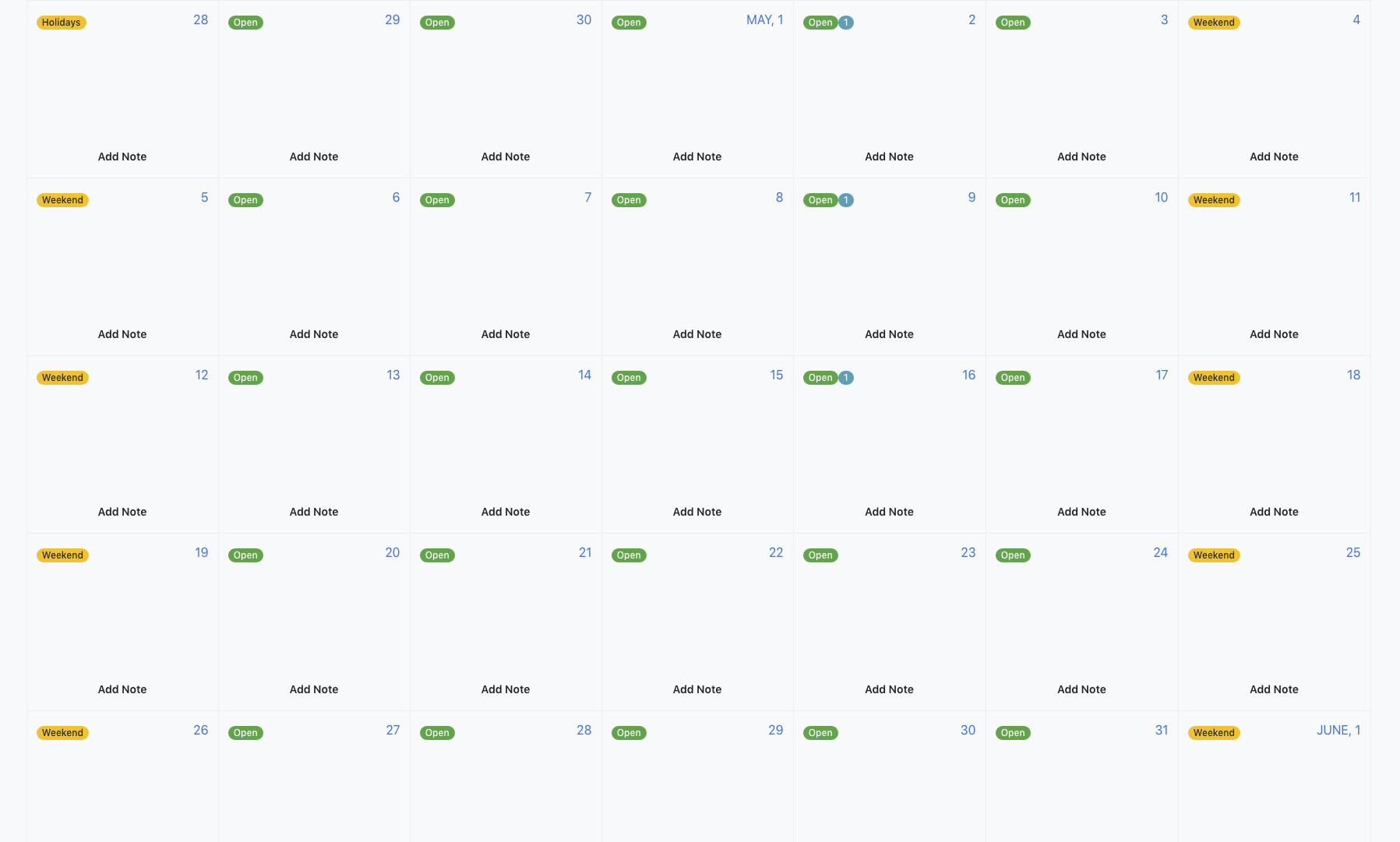
- Select "Add Note" on the day that you would like to add your note to.
- Complete the fields for your Diary Entry.
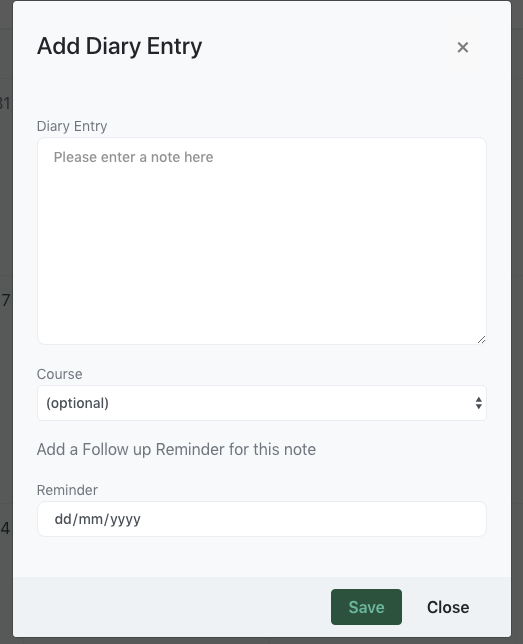
Note: You can add notes, links or other information and optionally tag it to a course and set yourself a reminder date in the future.
- Click "Save".
Change your settings:
- Full Calendar vs Term: Change the calendar to display the full calendar or to display by Term - navigate to the top right of your calendar, click on the cog icon and select your preferred view.
- Show School Calendar vs hide School Calendar: navigate to the top right of your calendar, click on the cog icon and select your preferred view.
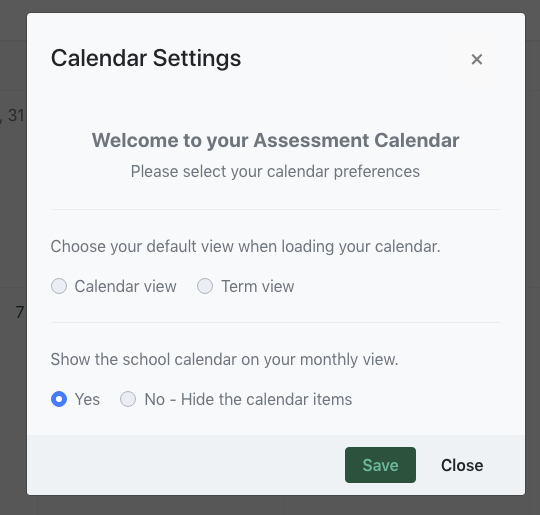
 Glendowie College
Glendowie College